Follow these instructions to turn Clutter on or off. Please note that you MUST log into the Outlook Web App to change this setting.
- Open the Outlook Web App or click HERE and log in.
- In the top, right-hand corner of the page, click the gear icon.
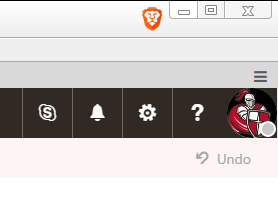
- From the menu that appears, select "Mail" from the list near the bottom
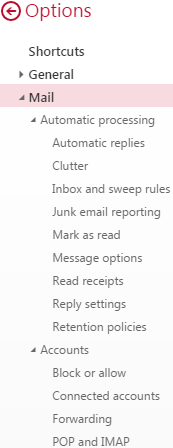
- From the menu that appears, click the chevron beside Automatic Processing, and then click Clutter.
- In the window that appears, there will be a check box beside the option "Separate items identified as clutter." If you want to turn Clutter on, the box should be checked. If you want to turn Clutter off, uncheck the box.
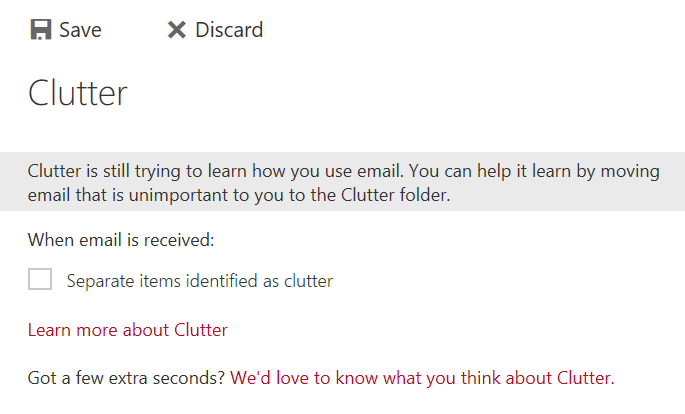
- Additionally, if you do not wish for the Clutter folder to appear in your mailbox at all, move the emails from Clutter to other folders, as appropriate, and then right-click the Clutter folder and choose Delete Folder.
More to Explore