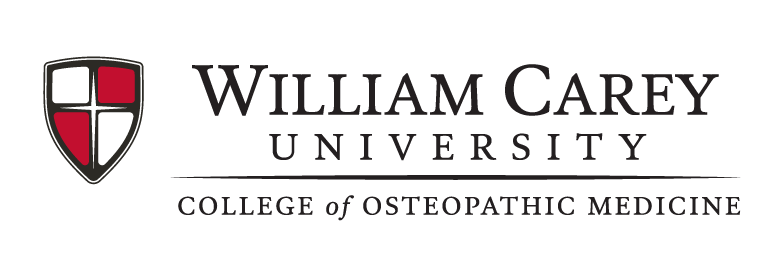Computer System Requirements
WCUCOM is primarily a Microsoft Windows environment. Incoming students are strongly encouraged to buy a new Windows-based laptop computer that exceeds the minimum specifications listed below. Should you decide to purchase Macintosh hardware, be aware that the closest service centers are located approximately two hours away. Due to our use of ExamSoft’s Examplify software for testing, tablets other than the Microsoft Surface are not supported. Required system guidelines for all options are listed below.
- Recent model preferably designed within the last two years, no later than three years old.
- Operating System: 32-bit and 64-bit versions of Windows 10
- At least 6GB of RAM.
- Processors 2017 i5 - i7 and newer or AMD Ryzen 5 – 7 or higher
- At least 128GB of internal storage.
- Supported Microsoft Surface Brands: Surface Pro 5 and newer with at least 256gb or higher of internal storage Surface Go is not recommended.
- Surface RT devices not supported.
- Alternate versions of Windows 10, such as Windows RT and Windows 10 S, are NOT supported at this time.
- The versions of Windows 10 certified for use are 1909, 2004 and 20H2.
- Must have a genuine 64-bit copy of Windows 10.
- Screen Resolution must be 1024x768 or higher; and
- Administrator-level account permissions.
- For technical troubleshooting, account passwords including BitLocker keys, may be required.
- Internet connection for download, registration, exam download, upload, and some exam features.
- Examplify cannot be run within virtualized environments or environments that require persistent network (local or otherwise) connections during secure exams. This includes, but is not limited to, VMWare, Parallels, Citrix workspace, virtual disks, streamed images, etc.
- Screen resolution should be at least 1024 x 768.
The following requirements apply for exams with ExamID or ExamMonitor enabled:
- Examplify version 2.5 or greater
- Hard drive: 4GB or higher available space
- RAM: 8GB or higher recommended; 4GB required
- Webcam: Integrated camera or external USB camera supported by your operating system. Virtual cameras are not supported.
- Microphone (no headphones, no virtual mics)
- Internet: 2.5 Mpbs upload speed
Please note: You may not use any virtual camera or audio software with ExamID or ExamMonitor.
Some Windows devices utilize a technology called “Intel Smart Sound Technology Microphone Array”, which is not supported by ExamID and ExamMonitor. This technology is most commonly found in Lenovo devices. Users with these devices will be unable to select their internal microphone and begin their exam.
Impacted exam-takers must utilize an external microphone. This can be a standalone microphone, or built into an external camera, however headphones with built-in microphones are not supported.
- 2016 or newer MacBook Pro or 2019 or newer MacBook Air Model preferred.
- MacOS Catalina (version 10.15.7) is only compatible with Examplify version 2.0.6 or higher (Released on 10/14/19 or later)
- MacOS Big Sur (version 11.0) is only compatible with Examplify version 2.5 or higher (Released on 11/13/20 or later)
- Supported operating systems: OS X 10.14.6 (Mojave), macOS Catalina (10.15.7), macOS Big Sur (11.0). Only genuine versions of Mac operating systems are supported.
(Note: When new versions of the Mac operating system release students are informed when they become supported. Do not update until given permission from WCUCOM or you may not be able to take exams on your device.)
- CPU: Intel processor. Devices using Apple’s M1 processor and Apple Rosetta 2 are supported on Examplify version 2.6 and higher.
- Only genuine copies of OS10 or OS11 are supported.
- Administrator level account permissions.
- Server version of Mac OS X is not supported.
- This software cannot be used on virtual operating systems such as Microsoft’s Virtual Machine, Parallels, VMware, VMware Fusion, or any other virtual environments.
- Internet connection for download, registration, exam download and upload.
- Administrator-level account permissions (Instructions).
- Examplify cannot operate within virtualized environments or environments that require persistent network (local or otherwise) connections during secure exams. This includes, but is not limited to, VMWare, Parallels, Citrix workspace, virtual disks, streamed images, etc.
The following requirements apply for exams with ExamID or ExamMonitor enabled
- Examplify version 2.5 or greater
- Hard drive: 4GB or higher available space
- RAM: 8GB or higher recommended; 4GB required
- Webcam: Integrated camera or external USB camera supported by your operating system. Virtual cameras and Microsoft Lifecam Series cameras are not supported.
- Microphone (no headphones, no virtual mics)
- Internet: 2.5 Mpbs upload speed
Please note: You may not use any virtual camera or audio software with ExamID or ExamMonitor.
- Linux.
- Android.
- Chromebook.
- Tablets; and
- Phones
- Absolutely no Torrent software is allowed on campus. If security detects Torrent software or open proxies, your device will be blocked from the network.
- The following programs must be downloaded and installed into order take tests and quizzes:
o Examplify,
o Respondus Lockdown Browser, and
o Latest copy of Acrobat Adobe Reader.
- Must always have enough available storage on device to allow downloading test and other educational material.
- All VPN's must be turned off before attempting to test or quiz.
- All other software other than the testing or quiz software must be closed prior to opening any test or quiz.
- Keep Examplify and Respondus Lockdown Browser up to date.
- Avoid malicious software and any site or download that may contain such.
- Avoid sites the contain content contrary to WCU's mission Statement; and
- Some security softwares have built in proxies and will be blocked on our network.
Please refrain from using them. Example- Avast.
If a computer malfunctions on the morning of the test, support staff will attempt to troubleshoot your issue or recommend one of our Surface Loaners for the duration of the test. Loaner Laptops are loaned out to a student only of the student's computer is malfunctioning to the point it cannot be made usable for testing by the 15-minute mark of an exam. If a loaner is needed days before an exam, an email must be sent at least 72 hours prior to the exam day stating why the loaner computer is required. If approved, see Jermaine Glover to procure and set-up a loaner. Loaners can only be used by students during an exam and must be returned as soon as the exam is over. Failure to return a loaner computer may result in a replacement charge on your student account and referral to the WCUCOM Student Affairs Committee.
At any point, if a machine is continually having issues or is in an unsuitable condition, we can recommend that the machine be repaired or replaced.
If you have issues for 3 tests in a row that result in borrowing a loaner laptop, you will be asked to have your computer repaired or replaced.
If suitable actions are taken, but your computer is away for repair or a replacement on the day of a test, WCUCOM will extend support and access to loaners for up to 4 more weeks. This can be extended or suspended depending on circumstance. Students must provide documentation that actions were taken. A receipt or confirmation email will do, please submit within 24 hours of the test.
If no suitable action is taken after it was recommended that you have your computer repaired or replaced, we reserve the right to discontinue support of your devices and bar access to the loaner machines until such actions are taken.
Computers must be well maintained. If tests are inhibited by user actions or errors, we reserve the right to deny support of the device, and the student is responsible for getting the issue resolved. A loaner will only be provided for one test if it is concluded that the user is responsible for the malfunction of his/her device.
You are responsible for having your charger with you on test day.
Internet connection is required for both downloading and uploading exams; do not install anything that may cause that connection to be blocked.
Examplify is the software we use for testing, and it will completely lockdown your computer once it is Activated for the duration of the test. Once it has locked down a device, no changes can be made. Please make sure any external peripherals including keyboards, mice, trackpads, and headphones are attached and working before the test starts. Also, make sure the computer volume is set to a reasonable level. Once again, once Examplify locks the machine down there is nothing that can be done by yourself or support staff, so please take time to check this before the tests start. Failure to do so can negatively impact your grade.
Hattiesburg
WCU Box #207 | 710 William Carey Parkway | Hattiesburg, MS 39401
com@wmcarey.edu | (601) 318 - 6235